Setting up our Unity environment for Characters
Some of the information and methods in this documentation may be incomplete or yet to be finalised.
If you require a portable version of the character modding guide. One can be exported from the original documentation here
To begin we need to grab certain files from our dump of BDSP 1.3.0, in particular these files in the romfs\Data path:
boot.config
globalgamemanagers
globalgamemanagers.assets
level0
rawsettings
resources.assets
resources.assets.resS
sharedassets0.assets
The Resources folder with unity default resources and unity_builtin_extra in it.
The StreamingAssets folder with the files that you wish to rip in it, with their proper file paths.
Below are screenshots demonstrating a folder set up in which we are ripping the files for Default Lucas Battle pc0001_00 and Field fc0001_00, Default Dawn Battle pc0002_00 and Field fc0002_00, Barry Battle tr0002_00 and Field fc0003_00.
These bundles have some dependencies however that we also need to rip. Most of these are dependencies of the player field files. These are fc0001_11, fc0002_11, pc_parts and shaders.
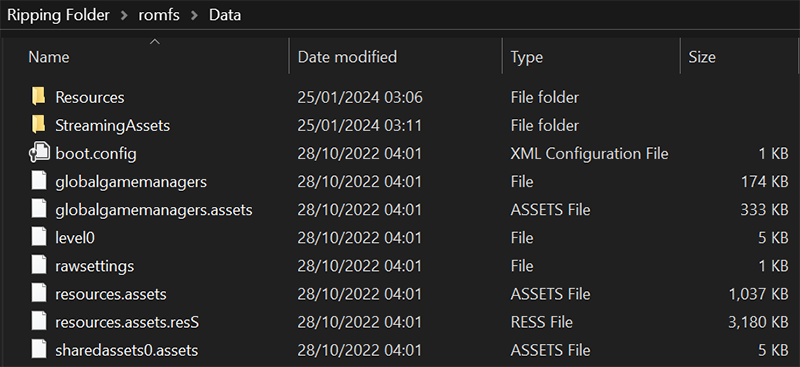

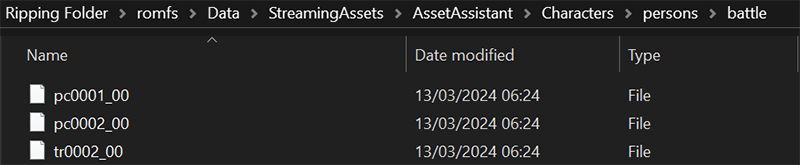
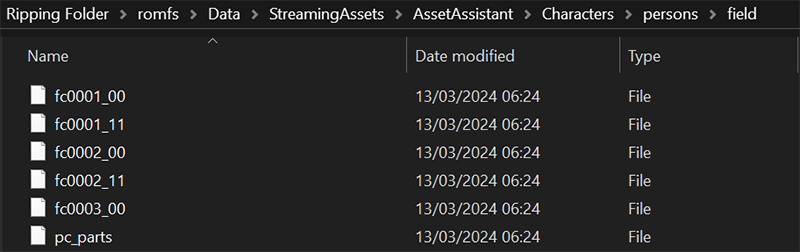

We need to use AssetRipper to rip these files back to the Unity editor. Before Loading the folder, open AssetRipper's settings and ensure that the following settings are set:
- Sprite Export Format: Unity
- Shader Export Format: Dummy Shader
With these set you can load your folder and export all assets to a folder of your choosing. If you see any errors in the console, informing you that asset dependencies are missing, you can refer to our CAB Sources documentation to find out what they are.
Next, navigate to the Assets folder in your exported project and must delete and replace the Scripts folder with the Pre-Compiled Scripts folder that you downloaded earlier.
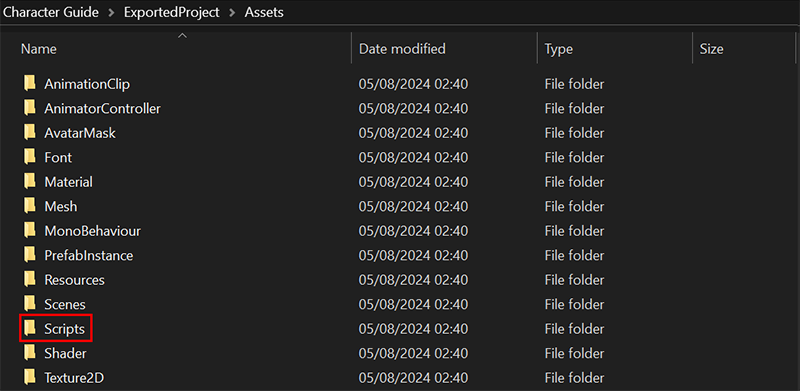
Now you can open the Scenes folder and load the level0.unity file. Once it has loaded, before doing anything you\'ll need to install the following Packages with the Package Manager:
- Asset Bundle Browser
- TextMeshPro
- Timeline
- Unity UI (Installed automatically with TextMeshPro)
You might also encounter some \"unsafe code\" errors, like below.

If that\'s the case, you can turn on unsafe code from:
File > Build Settings > Player Settings... > Other Settings > Configuration > Allow \'unsafe\' Code
You can also find it at:
Edit > Project Settings > Player > Other Settings > Configuration > Allow \'unsafe\' Code
With that our Unity environment is fully set up and we have rips of some players and NPCs to use as a framework for our custom characters. We'll come back here in a bit with our custom models.